How to Create Professional-Grade Motion Graphics with These Tools
31 July 2025
Let’s face it — motion graphics are the cinematic spice that brings digital storytelling to life. Whether you're jazzing up a YouTube intro, animating a slick UI demo, or designing eye-popping ads, strong motion graphics can make your content feel like it belongs in the big leagues. But here's the thing — you don’t need to be a Hollywood animator or sell your soul to make stunning visuals.
Wanna know how to build professional-grade motion graphics without drowning in confusion? Pull up a chair and keep reading because we’re about to unravel that creative mystery using the best tools in the biz. And don’t worry, I’ve got your back every step of the way.
🎬 What Are Motion Graphics, Really?
Let’s not get too technical here. Motion graphics are just graphics that move — think animated text, logos doing backflips, or 3D charts dancing on screen. They live at the intersection where design meets animation.Remember that slick Netflix intro with the “ta-dum” and glowing red ribbon? Yep. That’s motion graphics. It's not exactly a Pixar short, but it sells the vibe.
Creating that polished, punchy look means combining art, timing, and the right dose of tech. So, let’s dive into the tools that get you from “meh” to “marvelous.”
🛠️ The Must-Have Tools for Breathing Life into Graphics
1. Adobe After Effects – The Industry Titan
If motion graphics had a king, After Effects would wear the crown and rule with glowing keyframes.Why it rocks:
- Unlimited animation potential
- Powerful transitions and effects
- Massive plugin ecosystem
- Seamless integration with Illustrator and Photoshop
Think of it as Photoshop but with time travel — you can animate every layer, add cinematic effects, or even simulate particle explosions.
Pro Tip: The learning curve can feel like Everest, but there are golden tutorials out there (looking at you, YouTube and Skillshare). Start small. Animate a logo. Create text reveals. Then go wild.
2. Blender – The Free 3D Beast
Want to kick things up with 3D motion graphics? Blender is your new best friend. And yep, it’s totally free.Why it's a game-changer:
- High-end modeling and animation tools
- Real-time rendering with Eevee
- Fluid simulations, camera tracking, and more
If After Effects is a Swiss Army knife, Blender is a full-blown animation studio in your laptop. It’s great for integrating 3D into your motion graphics — think spinning logos, floating cubes, abstract worlds.
Fun Fact: Studios have used Blender in real productions. This tool punches way above its “free” weight class.
3. Cinema 4D – The 3D Motion Graphic Darling
Cinema 4D is like Blender’s wealthy, polished cousin who doesn’t mind being the center of attention.Why motion designers love it:
- Built-in MoGraph tools for dynamic animations
- Tight integration with After Effects
- Faster learning curve than many 3D tools
Many professional artists use Cinema 4D for those clean, modern 3D animations you see in commercials and product launches. It’s not free, but worth the investment if 3D is your jam.
Hot Tip: Maxon (the developers) offers educational licenses and trials. Try before you buy.
4. Adobe Illustrator & Photoshop – Your Graphic Backbone
Before you animate, you gotta design. Illustrator and Photoshop are the go-to tools for creating assets that will eventually dance around your screen.What you'll love:
- Vector graphics in Illustrator scale like magic
- Photoshop is perfect for layered designs and image edits
- Both integrate beautifully with After Effects
Build your vector logo in Illustrator, then toss it into After Effects like a pro. Boom — animated branding.
5. Canva Pro & Vecteezy – For Quick and Sleek Assets
If you're on a deadline or just want to skip the heavy lifting, Canva Pro or Vecteezy can be life-savers. They offer ready-made elements, templates, and even animated assets.When to use them:
- Quick social media motion posts
- Light web animations
- When you want professional designs without starting from scratch
Sure, you won’t get the same customization as After Effects or Blender, but for fast, good-looking results? Chef’s kiss.
🧠 The Artistic Side of Motion Graphics
Now, let’s hit pause on the tech talk. Tools matter, yes — but your eye for motion, rhythm, and storytelling? That’s the engine.✨ Timing is Everything
Motion graphics without timing are like jokes without punchlines. The way elements move — easing in, bouncing out, pausing for dramatic effect — tells a story all by itself.Practice this: Animate a text reveal using a simple ease-in/ease-out curve. See how smooth transitions make a difference? That’s motion poetry.
🎨 Color, Contrast & Composition
Don’t just make things move. Make them feel. Bold colors scream excitement. Soft pastels whisper elegance. High contrast draws the eye. Symmetry soothes; asymmetry intrigues.Rule of thumb: Every motion graphic should have a focal point. Ask yourself, “Where should the viewer look first?” Then design everything around guiding their eye.
🎵 Sync with Sound
Ever watched a video where the visuals match the beat of the music? That’s motion graphics wizardry. It’s like your visuals are dancing to the soundtrack.Use tools like Adobe Premiere Pro or even DaVinci Resolve to lock your animations to the beat. Your audience won’t know why it’s so satisfying — they’ll just feel it.
🚀 Steps to Create Professional-Grade Motion Graphics (Without Losing Your Mind)
Let’s break down the motion graphics process into bite-sized steps you can actually follow.1. Brainstorm & Script
Start with your why. What are you trying to say or show? Sketch it out. Write a mini script or create a storyboard — even if it’s just stick figures.2. Design Your Assets
Design static versions first. Use Illustrator, Photoshop, or even Canva. Make sure your elements are layered and labeled — you’ll thank yourself later.3. Animate Like a Magician
Pull your assets into After Effects, Blender, or your tool of choice. Start small. Animate in blocks. Keyframe movements. Use the graph editor — it’s your best friend for smooth transitions.4. Add Music & Sound Effects
Don’t leave your animations naked. Music and SFX are the suit and tie of motion graphics. Find royalty-free tracks from sites like Epidemic Sound or Artlist.5. Render & Polish
Choose your export settings wisely. H.264 is ideal for web. Use ProRes or lossless formats for high-quality archives. Then upload, share, or scream with joy — your motion masterpiece is done!⚡ Bonus Tools to Power Up Your Workflow
Want to go full wizard-mode? These are the plugins and extras that’ll supercharge your motion graphics game:- Red Giant Universe – For cinematic effects and presets
- Video Copilot’s Element 3D – 3D models inside After Effects? Yes please.
- DUIK Bassel – Free rigging tool for character animation
- Motion Bro – Packs and transitions to jump-start your projects
These add-ons are like cheat codes. Use them wisely.
🧩 Tips from the Trenches (aka Lessons I Learned the Hard Way)
- Always organize your layers — Chaos kills creativity- Save versions — Don’t just hit Ctrl+S. Make iterative saves (project_v1, project_v2… trust me)
- Focus on storytelling — Don’t animate just to animate
- Don’t overdo effects — Less is often more
- Join online communities — r/MotionDesign, Motion Design School, and Behance will be your digital coffee shop
💡 Final Thoughts: Creativity is Your Superpower
At the heart of every compelling motion graphic is a creator with vision and the courage to experiment. The tools? They’re just brushes for your digital canvas. Will they help? Absolutely. But it’s your eye, your gut, and your story that make motion graphics more than just moving pictures.So go ahead — launch After Effects, sketch your frames, grab your favorite lo-fi playlist, and start bringing your ideas to life. Because if you’ve got something to say, motion graphics are your microphone.
all images in this post were generated using AI tools
Category:
Content Creation ToolsAuthor:
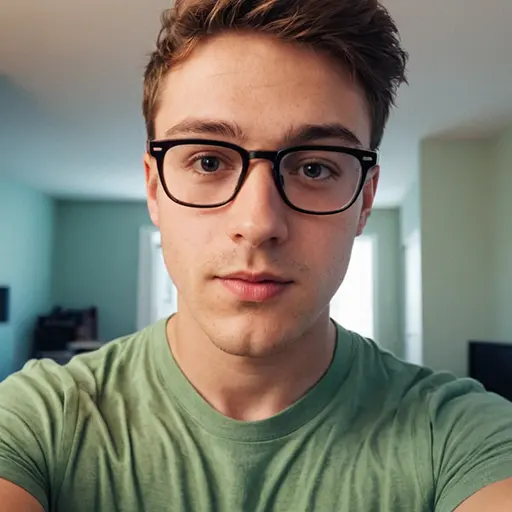
Michael Robinson
Discussion
rate this article
1 comments
Jonah Beck
Creating professional-grade motion graphics? Finally, a chance to unleash my inner Spielberg without the million-dollar budget—or the need for a stunt double!" 🎬✨
August 15, 2025 at 4:38 AM
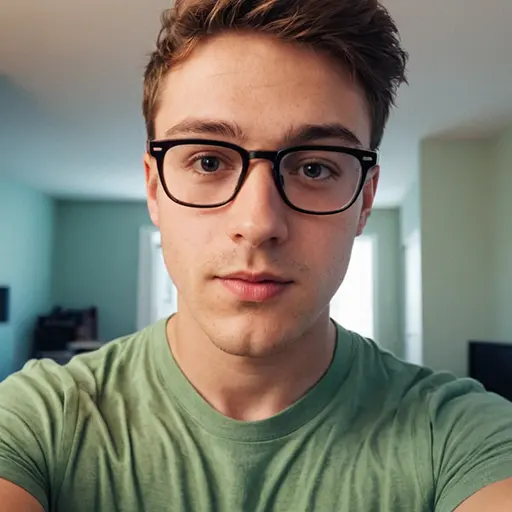
Michael Robinson
Absolutely! With the right tools, anyone can bring their creative visions to life—no multimillion-dollar budget required! 🎨✨


